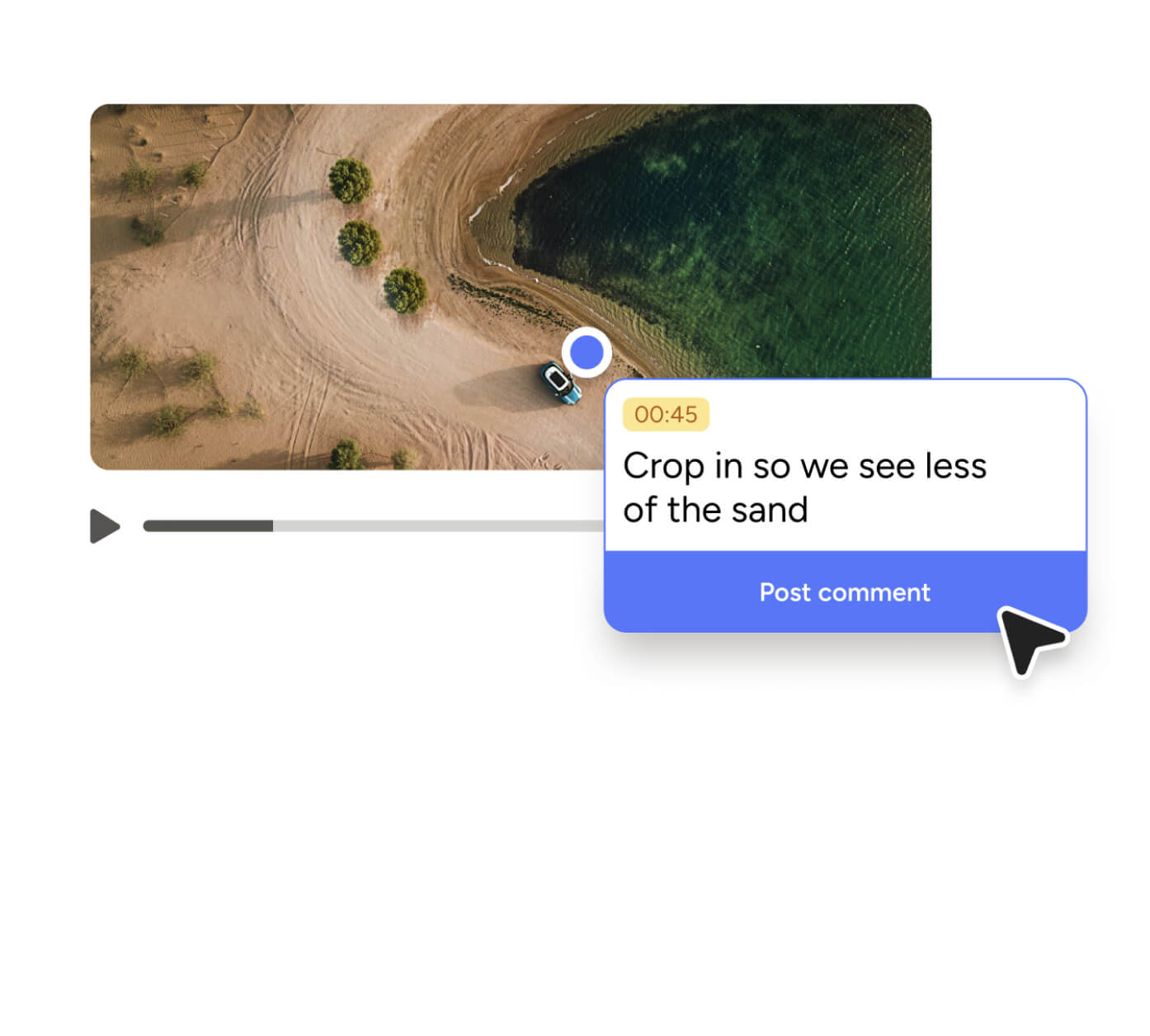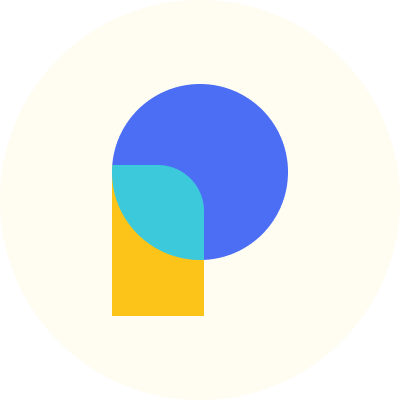Introducing Private Replies

Being able to get feedback from anyone, without them needing to have a Pastel account, has always been a core part of the Pastel experience.
However, sometimes you don’t want everyone to see your comments - whether it’s something that’s not relevant to your clients or you just want it to be for your team’s eyes only, you can use private comments and private replies.
Private replies work similarly to private comments and are available on either our Studio or Enterprise plans.

Leaving a Private Reply
You and your team can leave private replies on both public and private comments. All replies to private comments are automatically private as shown by the yellow reply box.
Once you leave a private reply, you’ll be able to see the PRIVATE label in the sidebar as well as a message in the detailed comment view letting you know that this reply is only visible to teammates.
You can add labels like you would a public comment and export private replies to either as a CSV file or to your project management tool!
Editing the Privacy of a Comment
You can change the privacy settings of a reply after the fact. Once you've changed the visibility of a private reply to a public reply, the PRIVATE label is removed from that reply.
To change the visibility back to private, follow the same steps again to edit the comment. Click the eye icon to change the reply to be visible only to team members. If the comment is private, the text field will also be yellow.
Those are the basics of private replies. To read more about private private replies, head over to our help article here or check it out on one of your canvases on your dashboard.